Quick and Easy Worksheet accessibility on Chromebook/GAFE

Chromebook users can be challenged by a printed worksheet – not all scanners and other peripherals work with the Google OS machines. Even in a Windows environment, a lot of schools are going to cloud based apps for a lot of compelling reasons, not least of which is simplicity, low cost and anywhere access to tools. But using the usual hardware can add extra unfamiliar steps and complexity to tasks that need to be quick and easy to ensure success.
DJI just posted 3 minute videos that show how you can read and write on worksheets with just a phone and their cloud based, Chromebook ready tools -- in seconds.
Snap a picture of the worksheet, share to your computer (email, message or you could set the phone to automatically upload pics to a Google drive, Dropbox or One Drive, or Instagram) where Snap&Read will OCR and read in a second. Want to add answers to questions? With Co:Writer you can write or dictate answers into a text box.
Making Curriculum Materials Accessible — the easy way! from DonJohnstonInc on Vimeo.
Some students need reading support, but prefer pen and paper for writing. With a document camera, you can read the text aloud with Snap & Read, while answering the question with pencil and paper. Watch the video below to see how it works.
Snap&Read Universal: Making Printed Text Accessible *LIVE* with a Document Camera from DonJohnstonInc on Vimeo.
There are more very interesting DJ videos for Snap&Read Universal and Co:Writer Universal, like study skills and the new iPad keyboard for Co:Writer Universal.
To check them all out, visit our video gallery on our Universal Co:Writer, Snap&Read page.
- Tags: GAFE/ Chromebook Google reading Writing
- Bogdan Pospielovsky
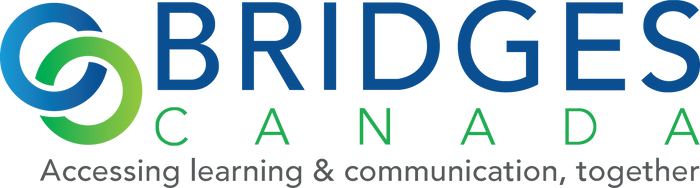
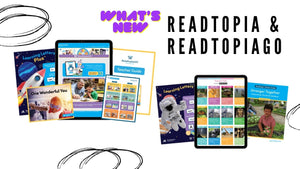
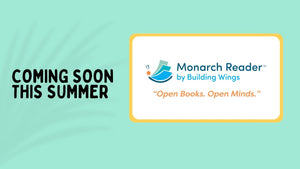

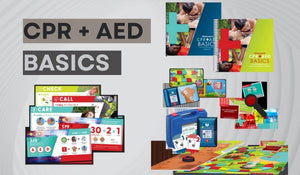
Comments 0