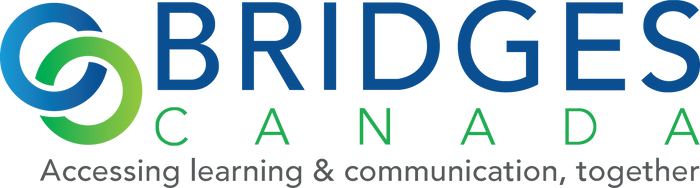Look here for assistive technology, apps and extensions that work on Chromebooks, support Google Apps for Education (GAFE) environment or both.
Download our free Chromebook Accessibility: the Missing Users Guide
See the latest articles on Chromebooks and GAFE on our Blog
Try these technologies hands on at the next Bridges LIVE! event.
Join us for one of our webinars
Mouse and Keyboard
Chromebooks have USB ports. So Any USB mouse, joystick, and keyboard that has USB connection will work on a Chromebook.
Specialised Alternative Access
Special drivers for these devices are generally not yet available for Chrome OS. But if the peripheral has a USB or Bluetooth connection and doesn't rely on special drivers you can just plug 'n play to a Chromebook.
There are accessibility settings in the Chromebook OS including, dwell, large cursor and more. But it does mean less customisation than what you can do with a Windows or Mac PC.
These specialised pointing devices don't need special drivers to work and therefore compatible with Chromebooks as well as Windows, Macs and other PC's too.
Learn more on the Bridges Blog
New accessibility supports in Chrome OS include Screen Reader & Dwell Click
Problem: Accessibility in Chrome. Solution: Windows?
Quinera Joysticks and Peripherals
With the Quinera pointing devices, you can customise accessibility settings to run on any PC, even Chromebooks or Linux machines and Android tablets. Install the free Quinera software on a Windows computer, plug in the Quinera device and you can adjust and set: orientation, direction, button function for click and drag, double click and more.
Those settings are saved to the specific pointing device and travel with it.
Chromebook Switch Access
With a Chromebook you can connect via Buetooth or a USB port. But if a USB switch interface requires software/drivers, it won’t work on a Chromebook.
The DJ Switch Interface Pro is a USB connected switch interface that lets you change settings to emulate mouse/keyboard strokes on the device itself -- no software or drivers necessary.
Learn more on the Bridges Blog:
Chromebooks and Switch Access
Reading and Writing Supports
Writing and reading on the web now goes way beyond a document in Google docs. And that goes double for Chromebooks.
When looking at reading and writing tools in the Chromebook, consider how that tool works in all literacy media on the internet including:
- PDFs
- Flash
- Images of text
- Blogs
- Comment areas on websites
- Facebook posts, Tweets, and other social networking tools
- Some of these tools use Apps, Extensions, websites or combination.
All of these tools can deliver extensive reading and writing in off-line mode too.
Learn more on the Bridges Blog
NEW: Kurzweil 3000 Chrome App and Extension
NEW: Extract highlights, Write and more in K3000+FIREFLY!
CoWriter.com and SnapandRead.com go live
Quick and Easy Worksheet Accessibility on Chromeboook/GAFE
Supporting High Instructional Needs on the Cloud
There aren’t many apps or extensions developed for the Chromebook for students with complex cognitive and physical challenges.
Instead, look for websites that run in the Chrome web browser where you can create materials and activities.
Learn more on the Bridges Blog:
Top 8 Chromebook Simple Switch Activity Sites
Storing and Securing Chromebooks
The Canadian made Copernicus TechTubs deliver storage, charging and securing solutions for a variety of devices including Chromebooks.
Privacy, Security and What Happens When the Internet is Down
Chromebooks inexpensiveness, long battery life and lightweight is possible because a lot of their function happens on the internet. But this raises questions about:
- Privacy -- what data is going from your Chromebook or when you are using a Google App or extension to servers on the internet?
- Security -- how secure is that data and what are the consequences if the data is breached? For schools or other institutions, this raises other questions of responsibility.
- Function without the Internet -- what happens when the WiFi goes down or where the internet is not available? Will the app or extension stop working entirely. Or does performance degrade when lots of users -- say in the classroom -- are trying to access the net at the same time.
Learn more on the Bridges Blog:
Chrome Extensions and Privacy: 4 Questions to Ask
Extensions: What work is done in the Cloud vs. the local computer?
Cloud Privacy: Can you turn your extensions off?
Cloud Privacy: How is your extension paying for its development?
Cloud Privacy: When the Extension's Servers are Breached