New accessibility supports in Chrome OS include Screen Reader & Dwell Click
On December 10th, Google dramatically improved the accessibility options in the Chromebook operating system, (Chrome OS) settings. Added were a screen reader and improvements for access with a touch screen and pointing devices.
Visual supports
Visual supports in the Chromebook include a large mouse cursor setting, high contrast mode and a screen magnifier. You can even connect most brands of Braille displays directly to the Chromebook.
But as of December 10th Google upped their game considerably by introducing their own screen reader, ChromeVox. ChromeVox is now built into the Chromebooks OS. Just run an update if you haven’t recently and it should now be one of your accessibility options.
To make ChromeVox work, you just hold down the Shift and Search keys on a Chromebook keyboard (or Windows key on an external keyboard), then press the arrow keys to highlight the area you'd like read to you. There’s also a sticky key option in your settings to facilitate that. You can also install ChromeVox as Chrome web browser extension so that you can run it on Windows and Mac computers. (for more details see http://www.chromevox.com/index.html)
Pointing/Mouse Alternatives
I wrote about the supports for alternative access in a previous post "PROBLEM: Accessibility in Chrome. SOLUTION: Windows?" But the recent update has improved things considerably.

Mouse Settings in Chromebook OS
Double-click and mouse movement speed have been recently added to the advanced settings. And there is now a sort of dwell click too. You can turn on “Automatically click when the mouse pointer stops” which allows you to click without additional input from a mouse or switch. The fine tuning of this function is minimal and vague. You can chose from 5 settings from “extremely short,” which seems to be about a 10th of a second, to “very long” which seems to be just over a second.

Dwell click settings in the Chromebook OS' settings.
Does this mean you can now use a head pointer with a Chromebook? The SmartNav Natural Point requires drivers so it likely wouldn’t work on a Chromebook. The TrackerPro from Ablenet is plug-and-play so it should be all right. I had a chance to test the Quha Zono gyroscopic mouse from Finland.

Quha Zono Gyroscopic mouse attached to an eyeglasses frame.[/caption] It’s plug and play and can be worn on the head or other parts of the body: it moved the pointer without any lag and the new automatic click function activated icons as expected.
Touch
You can buy Chromebook models with touch screens for more money. In "PROBLEM: Accessibility in Chrome. SOLUTION: Windows?" I reviewed the Chromebook features for touch in some detail. The December 10th update added “tap-dragging.” Activate it (see screen shots above) and you can move objects on the screen with a tap and drag of your finger on a touch activated Chromebook- Tags: Access GAFE/ Chromebook Google
- Bogdan Pospielovsky
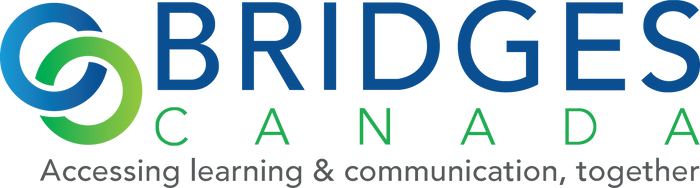

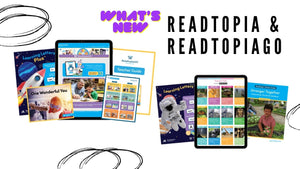
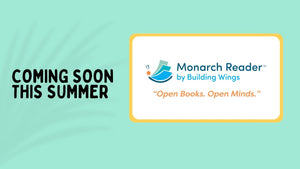

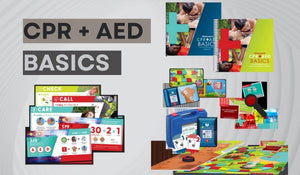
Comments 0